By definition a database is an organized collection of data, generally stored and accessed electronically from a computer system. Where databases are more complex they are often developed using formal design and modeling techniques. If this information sounds to you waaay too technical do not worry, with our tutorial you will not need any website development skills for the database optimization of your WordPress website. In this tutorial, we will cover how you can perform this easily with the help of the WP-Sweep plugin.
VERY IMPORTANT NOTE: Before you do any database optimizations or changes, you should always backup your database prior to the changes because most of the database related changes are irreversible. If you do not know how to create a database backup don’t be shy and ask your web hosting provider for help.
When you use WordPress for a while writing posts, trying different themes and plugins your database most surely will have a lot of data that you do not need any more. If we want to have really fast loading website the database should be regularly optimized and cleared so we can get rid of all of the unnecessary information.
As we have shared earlier we will manage the database optimizations with the WP-Sweep plugin. We have chosen this plugin because it allows the user to clean WordPress database with few clicks. Another big advantage of this plugin is that it will optimize the database structure. We will jump in a bit more details about the plugin and the things WP-Sweep is removing in order to optimize your website performance:
Revisions
Auto drafts
Deleted comments
Unapproved comments
Spammed comments
Deleted comments
Orphaned post meta
Orphaned comment meta
Orphaned user meta
Orphan term relationships
Unused terms
Duplicate post meta
Duplicated comment meta
Duplicated user meta
Transient options
Optimizes database tables
oEmbed caches in post meta
Once the WP-Sweep plugin is installed and activated, navigate to your admin dashboard > Tools > Sweep, then scroll down to the bottom of the page and click on the “Sweep All” button. Another option for more advanced or curious users is to review all of the settings and sweep only the things you would like.
With just a few clicks and without any coding you have optimized your WordPress website database! If you are using other plugin or method to optimize your website database share it with us in the comment section.
Yesterday we talked about web hosting providers and what you should look for when choosing such, be sure to check that guide too. Also tomorrow we proceed with the optimizations but this time on application level or with other words said using WordPress cache plugin.