What is WPCacheOn?
WPCacheOn is a caching and performance enchantment plugin to improve the loading speed of your WordPress websites.
You can install and activate WPCacheon in less than a minute and your website is loading faster!
What does WPCacheon do?
WPCacheOn speed-up page loading and improve website score in services like Pingdom and GTmetrix. WPCacheOn will remove any query strings from static resources like CSS & JavaScript files, enable GZIP compression (compress text, html, javascript, css, xml and others), add Vary: Accept-Encoding header and set expires caching (leverage browser caching). With our PreCache™ technology your website will be cached after the plugin is installed. This means that once WPCacheOn is installed your website already become faster with lower loading time and better results at GTMetrix and Pingdom.
Are there specific requirements for WPCacheOn to work?
The GZIP compression should be enabled in your web-server, no matter if it is Apache, LiteSpeed, NginX or another. If GZIP is not enabled you can ask your web hosting provider to enable it.
The .htaccess file in your WordPress instance root folder must have write permissions such as 644.
What makes WPCacheOn better than other caching plugins?
WPCacheOn integrates many features in terms of performance. Some of them are: deferred loading of JavaScript, minification of HTML code, concatenation and minification of CSS and JavaScript files.
While provide great results, WPCacheOn is also very simple to configure. Actually there is no configuration at all.
As oposed to other plugins, you don’t need to be a rocket scientist to make your website faster with WPCacheOn.
Another big advantage is our PreCache™ feature. This feature preload your website, so that when human visitors come to your site, they will immediately get faster, cached version of your website’s page.
What will happen if WordPress update prevents WPCacheOn from working properly?
We are highly committed to maintaining WPCacheOn compatible with the latest WordPress versions and other web technologies.
Even that it is possible that we missed something. In such cases you can:
- Check the WordPress Support Forum if such issue is already reported. If it is reported you can follow the thread there or update with details about the experienced issue.
- If there is no issue reported in the WordPress Support Forum, you can always start your own thread.
- If there is no issue reported in the WordPress Support Forum, you can always contact us on the Contact page on our website. In the next few hours after you contact us, we will reply back.
Is WPCacheOn compatible with Cloudflare?
Absolutely yes! Check Day Five from our WordPress Week of Speed at WPCacheOn to understand how to configure Cloudflare for maximum performance of your website.
Is WPCacheOn compatible with all of the browsers?
Once again absolutely yes! All of the browsers benefit from the optimizations made by WPCacheOn on your website.
What are the types of cache supported by WPCacheOn?
WPCacheOn provides two types of cache:
Browser cache: We add rules to instruct the browsers to cache your website’s static resources, such as: CSS and JavaScript files.
Server cache: WPCacheOn creates static HTML page of your website’s pages. This will avoid many processes, which could slow the loading of your website. You can see how this is achieved on the WPCacheOn Features page.
How to understand how fast my website is?
There are many tools over the Internet for that purpose. We recommend you to use the GTMetrix tool, which gives the most accurate results. Before performing the speed loading test, ensure to choose the closest test location to the place where your website is hosted.
If GTMetrix is new to you, check our excellent guide on how to use GTMetrix for measuring website loading speed.
Why is it important to have fast website?
There are many reasons to have fast website. The most important reason is for visitors, potential client who may leave website when it is too slow. Another major reason is for SEO performance since search engines consider website speed as a ranking factor.
Is WPCacheOn compatible with multisite?
Yes, WPCacheOn is compatible with WordPress multisite instances. You can install the plugin per website or enable it for all of the website from the master site.
Is WPCacheOn compatible with WooCommerce and other ecommerce plugins?
Yes. We are aware that not all caching plugins are compatible with Woocommerce natively. In many cases you should exclude cart and checkout pages from caching. Since WPCacheOn 2.0 the cart and checkout pages are excluded from cache for WooCommerce, Easy Digital Downloads, WP-Shop. If you are developer of ecommerce plugin and find incompatibility with WPCacheOn, please contact us.
Does WPCacheOn run on websites hosted on wordpress.com?
No, WPCacheOn runs on websites that are self-hosted on platforms such as WordPress.org or other hosting service. You can not add plugins to websites hosted by WordPress.com. If you are not sure how to choose web hosting service for your website, check Day One from our WordPress Week of Speed at WPCacheOn.
Does WPCacheOn run on Apache, Nginx, LiteSpeed?
Short answer to this question is yes, WPCacheOn is completely compatible with Apache, NginX, Microsoft IIS, LiteSpeed (lighttpd) and other web servers.
Under what licence WPCacheOn is distributed?
The plugin is distributed under the license of GPLv2 or later.
What to do if I get 500 Internal Server Error after WPCacheOn plugin activation?
If you get “500 – Internal Server Error” after the plugin is activated, follow the steps below to easily return your website to working state:
- Login to your hosting account via FTP or File Manager. If you are not sure how to perform that, you can ask your hosting provider.
- Go to the WordPress installation folder also known as the root directory of your website.
- Rename the
.htaccessfile to.htaccess.deactivated. Then rename the.htaccess.wcofile to.htaccess.
WPCacheOn is using many .htaccess rules related to different web server modules for optimizing the website performance. If some of the web server modules are not installed this will result in Internal Server Error. This is the most common and easy fix to this issue.
If this don’t resolve the issue, you can contact us or your web hosting provider for more in depth investigation.
Didn’t find answer to your question in the F.A.Q. section?
Don’t worry, just contact us and explain what is your concern. We help you out further. Simply use the contact form on our website.