BIG UPDATE: Hey, hey this issue is completely resolved in the latest version of the WPCacheOn plugin 1.2.0! Upgrade the plugin NOW and this issue will be fixed! More information on the changes from the latest update on the Changelog page.
If you are still able to notice this issue after the update to 1.2.0, feel free to contact us for further support!
Hey folks! Is it happen to you, to install plugin (usually WordPress cache plugin) and out of nowhere your website stop loading the usual content but instead strange symbols such as from figure 1:
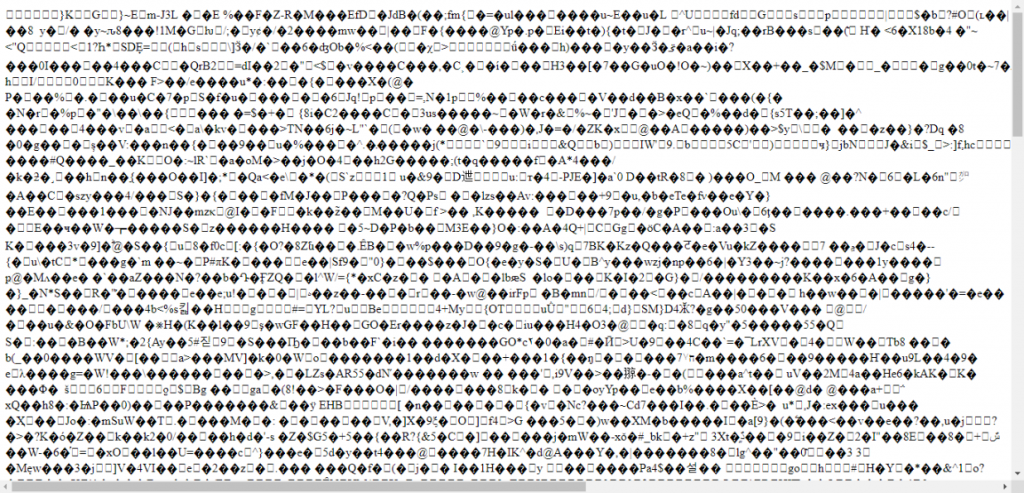
If this have happened to you, in this short but detailed tutorial, we will provide information on how to resolve this strange issue. For resolving the strange symbols issue, we will need to know the page or post ID. This information is quite easy acquirable. Go to your WordPress admin dashboard “All Pages” and select “Edit” on the page where the strange symbols occur. In the browser URL bar you should see something similar to figure 2:

From this URL, we need to focus only on the “post=#” or in this case “post=9” part. This is the page ID, which we are looking for. The procedure for acquiring a post ID is exactly the same! Okay, now we have the post or page ID, next step is to find the exclude option of the cache plugin and set the ID. In this way only the configured page or post will be not cached and they will load properly.
At the moment, we are working hard on fixing this glitch in the newer version of the WPCacheOn plugin. When there is a new version of the WordPress optimization plugin, there will be an update on the Changelog page. This is why, we recommend to check the Changelog page from time to time.
Meanwhile if you are using WPCacheOn you can easily exclude page and post by ID via WordPress admin dashboard => Settings => WPCacheOn as you can see on figure 3:
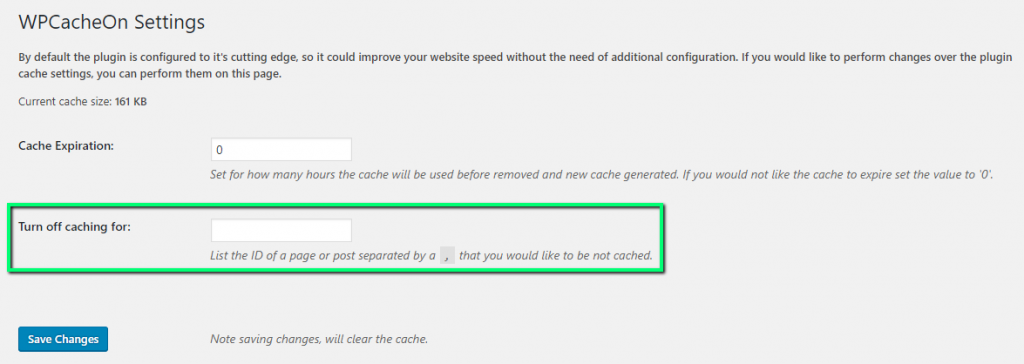
If you need to exclude more than one ID, simply list the ID’s and separate them with comma.
We at WPCacheOn hold on the fast loading speed of every page and would love if you do not have to exclude any of your pages or posts ID’s. So if you came across on such issue, please send us an email with:
- Your website WordPress version
- Your website active plugins
- Your website theme
- Link to the page where the strange symbols occur
You can send us this information by the Contact form on our website. We would love to review the information and perform changes to ensure that you will not have to exclude any page from the WPCacheOn caching mechanism!


Hello, awesome work. I really appreciate the information you are providing through your website, i have always find it helpful.
Hi, I just looked at your blog and really impressed by it’s design and content. You are doing an excellent job by providing such data to the audience. Thank you so much.
where to contact you for future partnerships?
Hey there,
At the moment we are open to partnerships. You can contact us for more details at:
contact[at]wpcacheon.io
Please do not forget to replace [at] with @ symbol.
We will be looking forward to your email.
Best regards,
Jeff C.
Co-Founder of WPCacheOn
https://wpcacheon.io/
I have added this write-up to my social bookmarks
Good site! I truly love how it is simple on my eyes and the data are well written. I am wondering how I might be notified when a new post has been made. I have subscribed to your RSS feed which must do the trick! Have a nice day!
Hello,
We are very to happy to hear this! Thank you 🙂 You can also subscribe by email on our the subscribe form on the home page:
> https://wpcacheon.io/
You can contact also email us at:
contact[at]wpcacheon.io
And we will gladly add you to the email list. Please do not forget to replace [at] with @ symbol.
Best regards,
Jeff C.
Co-Founder of WPCacheOn
https://wpcacheon.io/
I simply desired to say thanks again. I am not sure the things I would have made to happen without these ways contributed by you relating to that topic. It absolutely was a very fearsome scenario for me, but looking at the very specialised avenue you handled the issue made me to jump with contentment. I’m thankful for the advice and as well , trust you realize what a great job that you’re providing training people all through your webblog. I know that you have never got to know any of us.
I wish to express some thanks to this writer just for rescuing me from this type of matter. As a result of surfing through the world-wide-web and finding opinions which are not helpful, I thought my life was over. Being alive minus the solutions to the problems you have solved through the guide is a crucial case, and those which may have in a wrong way affected my career if I hadn’t encountered your blog. Your primary know-how and kindness in maneuvering all the stuff was useful. I’m not sure what I would have done if I hadn’t discovered such a step like this. I can also at this moment relish my future. Thanks a lot very much for this professional and amazing guide. I will not think twice to refer the website to anyone who ought to have guidance on this situation.
Ciao It’s nearly impossible to find well-informed people about this topic, however, you seem like you know what you’re talking about! vielen dank
Hello ..I really liked your post , helped dealing with this problem on my website … your plugin is very effective, keep improving your software and blog , keep writing the great stuff
From 4+ seconds to 1.2 seconds, i have spent weeks struggling to find the best way to optimize my website. With your plugin I did it in 2 clicks. That stuff just works! Thank you
I just wanted to say wonderful blog!
Appreciate this post. Will try it out.
I enjoyed reading this. It’s clear and well-written.